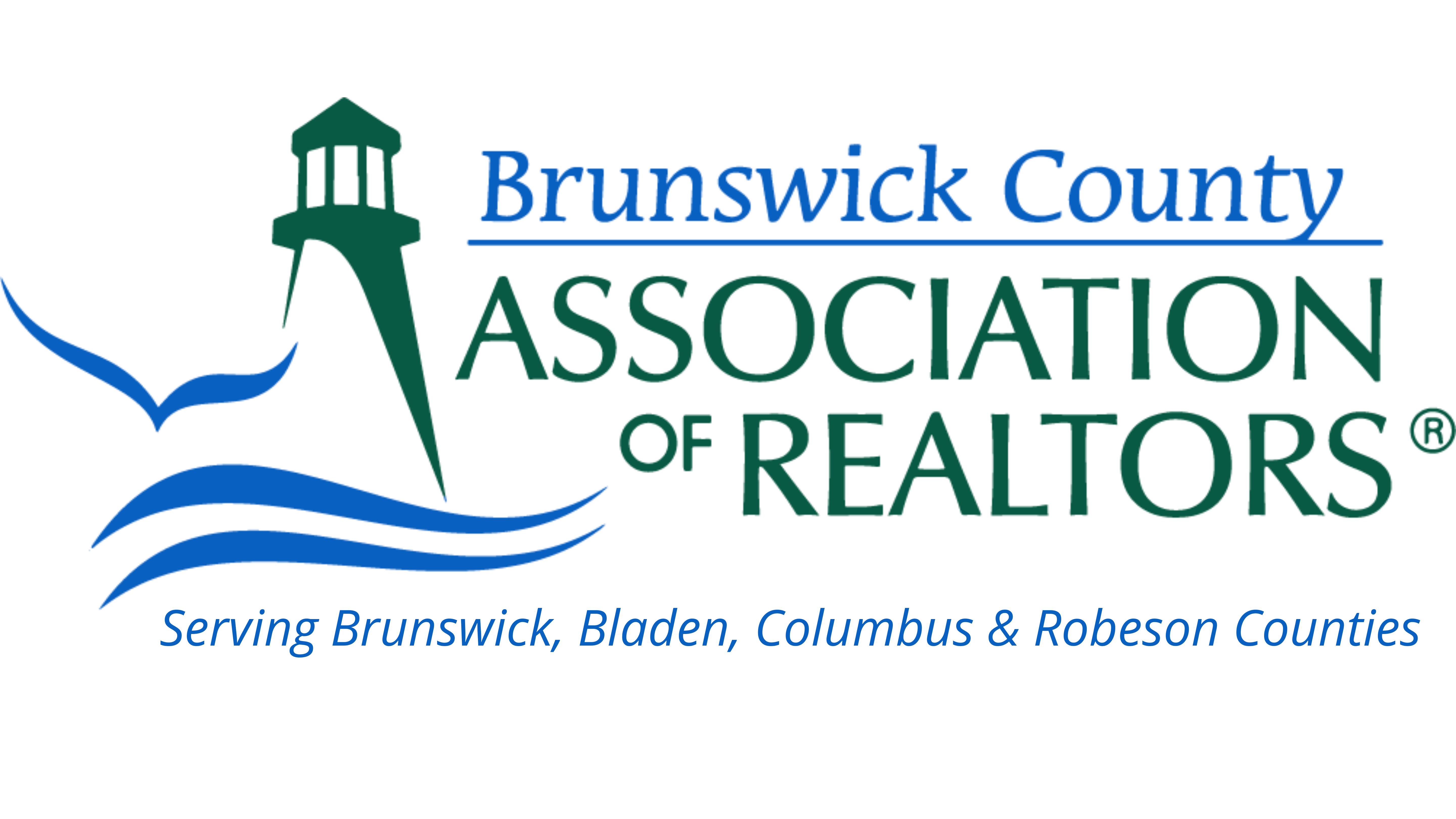Running a Ranking Report
Step 1. Click on the Menu Tab.
Step 2. Under Statistics, you will find 'Inventory and Production
Bonus: Click on the star beside Inventory and Production. This will add Inventory and Production to the toolbar at the top of your MLS screen, for easy access in the future.
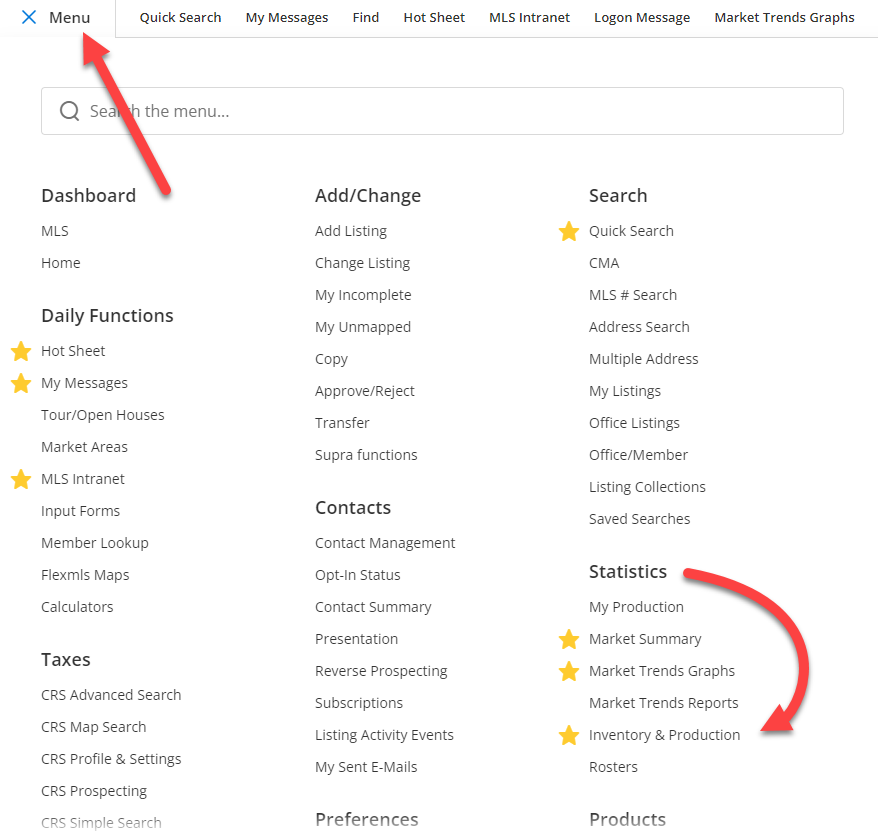
Step 3. Click on Ranking Report
Step 4. Click on Run Report (lower corner)
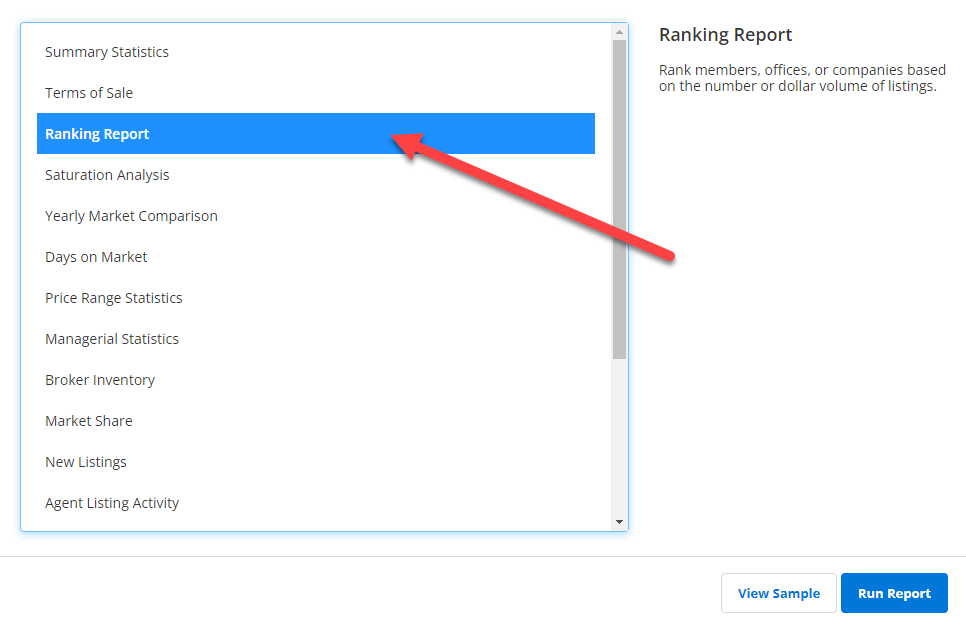
Step 5. Put a checkmark on Property Type
Step 6. Put a checkmark on items you'd like to include, such as city, state, etc.
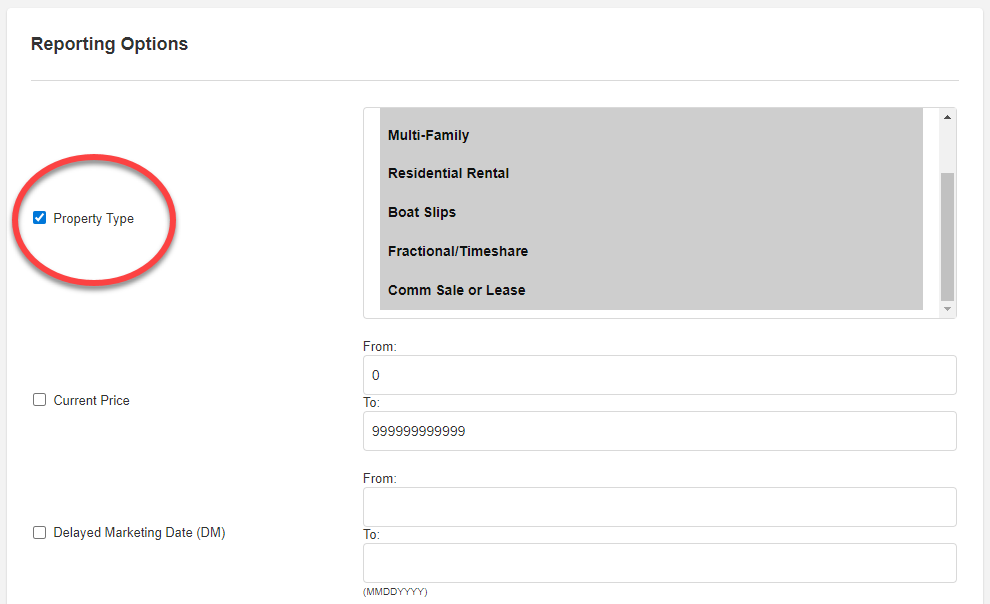
Step 7. Put a checkmark on Associations and choose the option 'Brunswick County Association of REALTORS®'.
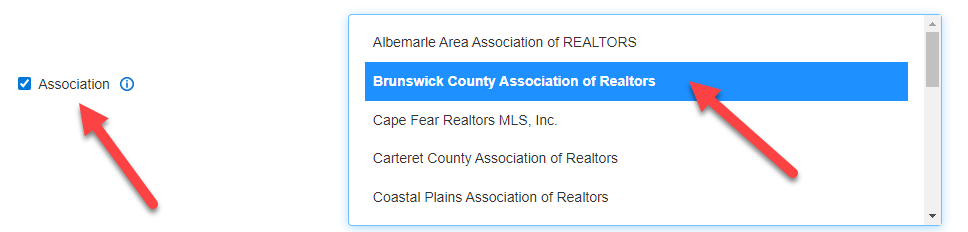
Step 8. You will see a second 'Association' drop down.
This will restrict the results to showing only members from the selected Association.
Step 9. Enter beginning and end dates for your report.
Step 10. Click Next (bottom corner)
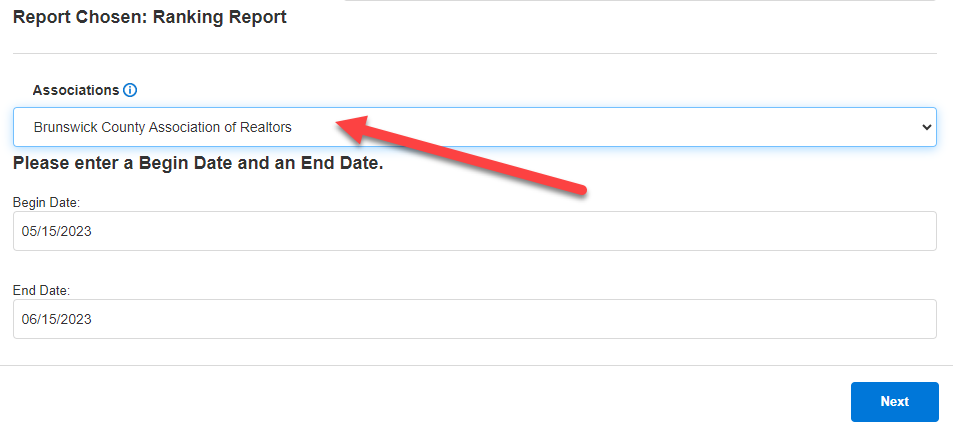
Step 11. Choose who you want to rank.
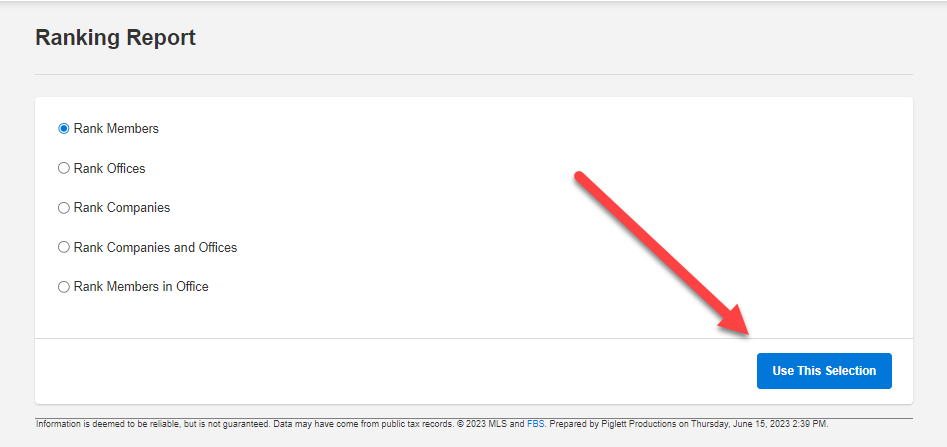
Step 12. Select a Calculation Method
Step 13. Select a Status
Step 14. Choose Listing Members and/or Selling Members
Step 15. Choose results to exclude, if any.
Final Step: Click Next. Your Ranking Report is complete!
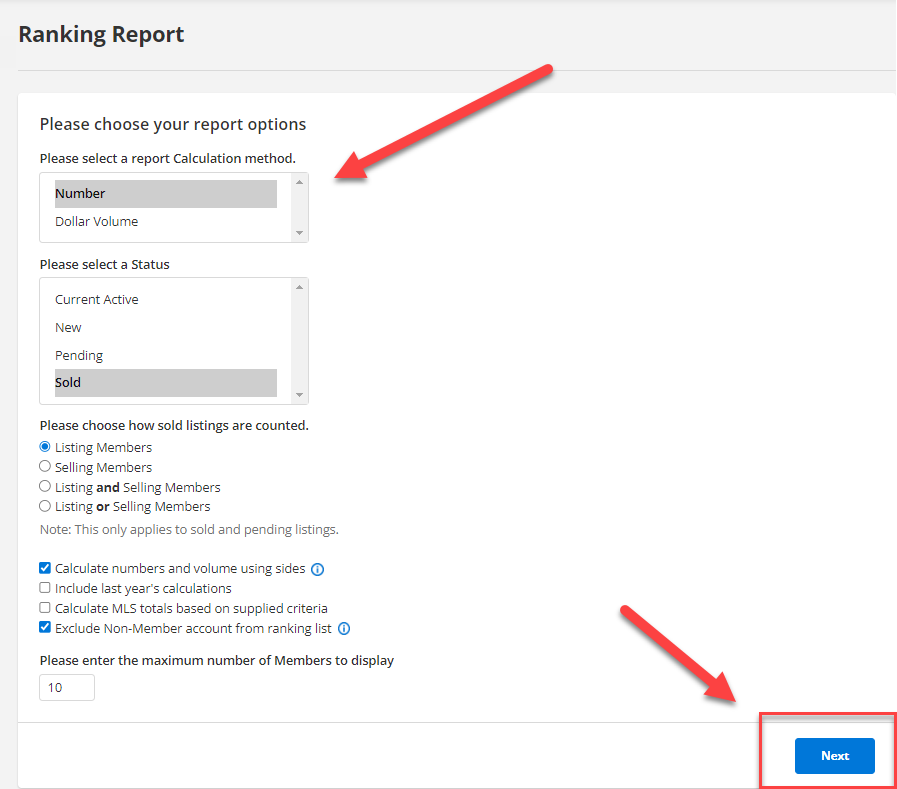
Please contact our MLS Director is you have any questions about the information provided in the article.